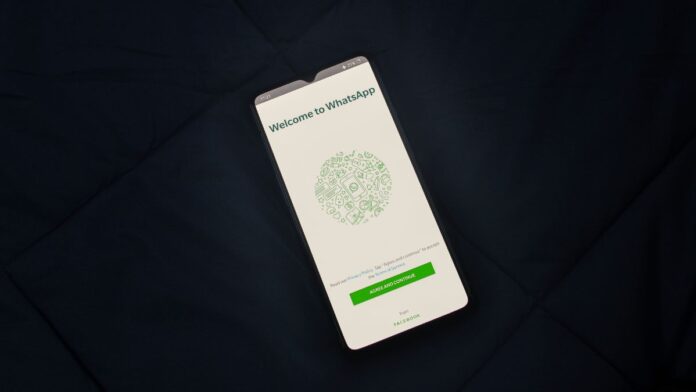Download YouTube Videos On Android: YouTube has around 2.6 billion monthly active users who spend hours watching videos on the network as of 2022. Some people use YouTube to watch vlogs, while others use it to learn and educate themselves, and many more to listen to music.
However, we have all been in a position where we wanted to watch our preferred YouTube videos but were unable to do so due to a poor network connection. Also, presume you’re traveling to a remote location or taking a long-haul journey and want to watch YouTube videos, what’s the best way to do so? The best option is to save YouTube videos to an Android tablet or phone and watch them later.
This post will show you how to download YouTube videos on an Android device for offline viewing. The information below should be applicable regardless of whether Samsung, Google, Oppo, or another brand manufactured your Android phone.
Download YouTube Videos on Android
1. YouTube Premium
Download YouTube videos from the official YouTube app if you have a YouTube Premium subscription. This takes a paid subscription, however, there is a free trial and it includes functions other than the ability to save videos.
To download a YouTube video to your Android device, open the YouTube app, pick the video you want to download, then press Download below the video and select a quality choice, such as 720p or 360p.
Steps to Download Videos on YouTube with YouTube Premium
- Open the YouTube app on your Android device and sign in to YouTube Premium with your active Google account.
- Play the video you want to download.
- Now, tap the download icon directly below the video.
- A pop-up window will appear. Select your preferred video quality here and click Download.
2. TubeMate YouTube Downloader
TubeMate is another popular way for downloading YouTube videos on Android, but there is a catch. It is not available for download from the Google Play Store because Google does not permit downloading YouTube videos from unauthorized sources.
However, you can install the software as a sideload on your Android device by visiting the following URL. You can also download videos from Vimeo, Dailymotion, and other video-sharing websites.
Steps to Download YouTube Videos on Android With TubeMate
- Download TubeMate from this link.
- Open the app and grant the app the necessary permissions.
- Search for the YouTube video you wish to download.
- Tap the Download icon.
- Select the video quality you want to download and the download will start.
Unlike YouTube Premium, you can also download just the audio from a video. This is useful if you only want to download the music of a specific video in MP3 format.
Also Read:
- How To Turn On Dark Mode On YouTube: Complete Guide
- How To Change Youtube Profile Picture: Step By Step Guide
- How To Save Photos And Videos From Instagram
3. 4Kdownload
4K Video Downloader is a simple yet effective app for downloading YouTube videos to your Android device. The application’s user interface is straightforward.
Steps to Download YouTube Videos on Android with 4Kdownload
- Install and launch 4K Video Downloader.
- Copy the URL of the YouTube video to your Android phone’s clipboard.
- The app will instantly fetch the video from YouTube and begin downloading it in the highest resolution possible.
The 4K Video Downloader’s basic design makes it ideal for beginners as it does not overwhelm them with options such as file types, resolutions, and so on. You can configure the app’s default download settings, after which 4kdownload will try to download videos with the closest possible settings to your preferences.
4. Vidiget
If you want to download videos on Android but don’t want to pay for a premium subscription or sideload APKs from unknown sources, Vidiget is a good option. You can download YouTube videos with Vidiget by simply using your favorite browser, such as Google Chrome/Firefox, on your Android device.
Steps to Download YouTube Videos on Android with Vidiget
- Open the browser and visit vidiget.com.
- Copy and paste the URL of the YouTube video.
- Hit Download.
- Now, select the video quality and hit the Download button to save the video.