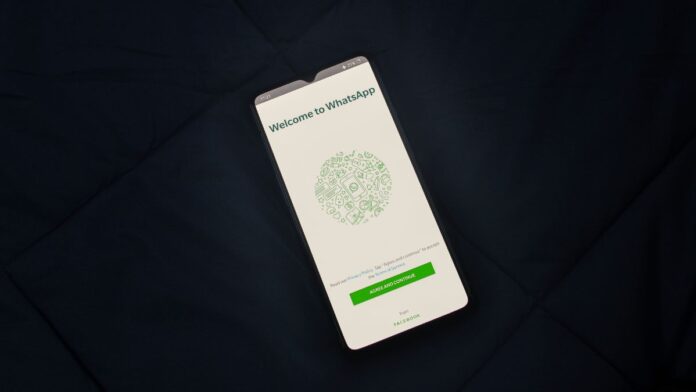If you are looking for how to delete history in google search from your Google account, from the Google Chrome web browser, and from the Google iOS or Android app then follow these instructions.
How To Clear The Search History Of Your Google Account
Before moving forward just remember that when you clear your Google search history it doesn’t deletes all your search data. Google keeps some records about your usage even when you delete your activity details completely. So, removing your google search history only clears your side of data and protects from you from prying eyes.
Follow these steps to clear your search history,
- Visit myaccount.google.com using a web browser.
- Sign in to your Google account if you are not signed in.
- Select the Data & personalization category on the left panel.
- Scroll down to Activity and timeline.
- Select My Activity (enter your password or two-step authentication if you have the extra verification setting turned on).
- Select the three vertical dots at the top of the screen to the right of the search field, then select Delete activity by.
- Select All Time in the Delete Activity box.
- Choose which services to delete activity from, or Select All to select all categories.
- Select Next.
- In the confirmation box, select Delete to delete your Google activity permanently.
If you want to delete individual Google search activity items, scroll through your My Activity page to find the search item you want to delete. Alternatively you can use the search function to to find the item and delete them. Then, select the three vertical dots in the upper-right corner of the item, and select Delete.
Clear Google Search History On Chrome Web Browser On A PC
If you want to clear your Google Chrome browser search history from within the browser then follow these steps,
- Open the Chrome web browser on your PC
- Select the three vertical dots in the upper-right corner of the browser.
- Select History from the drop-down menu and then select History from the submenu.
- To clear all your search history select the Clear browsing data on the left side of the screen.
- Now, select the Time range from the drop-down menu and choose All time to clear your history. Optionally, clear the check boxes next to the items you want to keep.
- Select Clear data.
Clear Google History on Android Chrome Web Browser
If you want to clear history of Chrome Web Browser on Android then follow these steps,
- Open the Chrome web browser app.
- Select the three vertical dots in the upper-right corner, then tap History.
- If you want to clear your complete search history, tap Clear browsing data.
- Alternatively, if you want to clear individual search items from your history then scroll down to find the item, or tap the magnifying glass to search for an item, and then tap the X to the right of the individual item to clear it.
- If you’re clearing the entire history, tap the Time range drop-down arrow and select All time. Optionally, clear the check boxes next to the items listed below if you prefer not to clear them.
- Tap Clear data.
Also Read:
- HMU: Facts, What does HMU Mean and How to Use It
- How To Remove Ad.doubleclick.net Completely: Step By Step Guide
- What Does TFTI Mean? Definition and Usage Examples
Clear Google Search History On iOS Chrome Web Browser
If you are using Google Chrome on iPhone or iPad then you can clear your search history within the browser.
- Open the Chrome web browser app.
- Tap the three horizontal dots in the bottom menu.
- Tap History in the submenu.
- Tap Clear Browsing Data at the bottom.
- To remove all of your history, leave it at All Time. Alternatively, you can choose the time range from the menu.
- Keep your Browsing History checked. If it’s not, tap it to add a check mark.
- Select Clear Browsing Data and then tap it second time to confirm you want to clear the data.