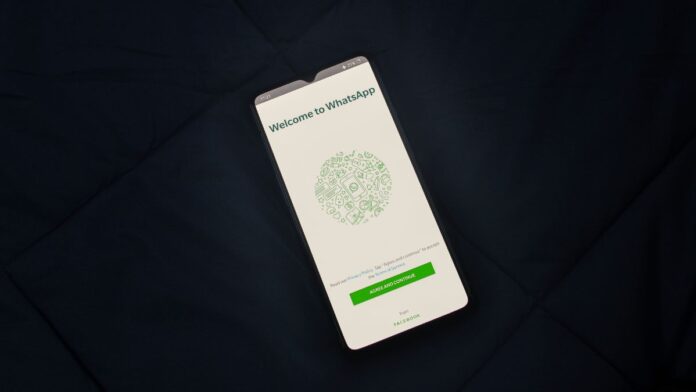Netflix Remove From Continue Watching: One of Netflix’s best features is the Continue Watching list where it saves your show or movie ready for you to return and pick up where you left off.
However, sometimes you need to remove “continue watching” items from Netflix. It’s also annoying when you’ve finished everything but didn’t watch until the end of the credits and the title card just sits there taunting you.
Thankfully is a way to remove a show or movie from the Continue Watching list – here’s how.
Note: You can only do this on desktop or mobile app, it doesn’t work on a Smart TV or streaming device. It also doesn’t work on a kids’ profile.
Netflix Remove From Continue Watching
For Desktop
- Click on your profile name in the top right corner and select the profile you want to delete the items from.
- You can switch in the more menu if you’re in the wrong one.
- Nearer the bottom of the page, you’ll see Viewing Activity. Click it.
- Find the series or movie you want to be hidden from the Continue Watching list and select the circle. It’ll have a ‘Hide series?’ option that pops up. You can also scroll down to Hide All.
Also Read:
- IDP.alexa.51 Virus: What It Is & How to Remove It
- WorldFree4u – Free Download 300mb HD Movies 2020 Facts
- HDEUROPIX Alternatives – 8 Best Websites Like hdeuropix
For Mobile
- Select the profile, if you’re not in your own profile then switch using the More menu.
- Scroll down and you’ll see Viewing Activity, click it.
- You’ll see a circle with a line through it next to each show or movie name. Select these to mark the ones you want to be hidden from the Continue Watching list.
- If you don’t want a show to appear in the Continue Watching list, click remove series. You’ll also see a link that allows you to hide a whole series. To hide everything listed scroll down and click Hide All.
Note: It can take up to 24 hours for it to be removed on all platforms and the Continue Watching list should no longer show the series or film you deleted.
Change Netflix Profiles To Deal With Continue Watching List
This is the easiest way to deal with the “continue watching” list on Netflix. This will help you keep your viewing habits separated within different profiles.
If you want to rewatch a series, you can build a separate profile to make a fresh “continue watching” list. Netflix allows its users to have up to five profiles on a single account.
If you want to completely remove a profile from your account to make room for another or to instantly clear the watch history, you can delete a Netflix profile.