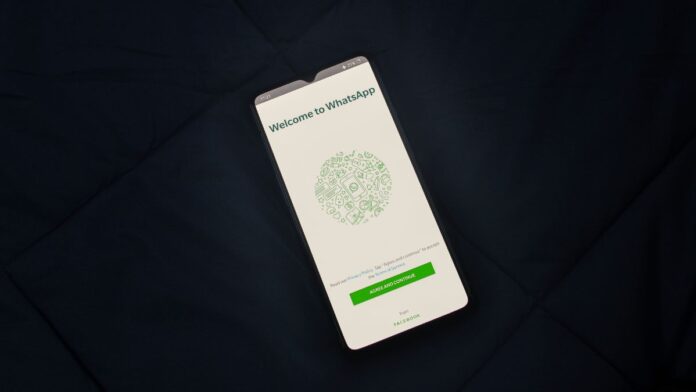Discord has consistently been an excellent platform for both gamers and normal users. It includes some exceptional features, including excellent automated bots. Bots can make a server far more engaging than it was previously by providing more functionality. The counting bot is one of those bots that gives a specific set of rules for a counting game.
What is Counting Bot?
This counting bot on Discord maintains the counting channel, which requires server members to count up in a specific order. If any member counts an inaccurate number, the counting bot automatically deletes it. The counting bot also ensures that the number is deleted if a member counts it twice. The counting bot only needs one command to count and is simple to use.
How to Install Counting Bot on Discord Server?
Here are the steps for installing a counting bot on your Discord server.
Open Discord in your browser: You must use a web browser to invite the bot to your Discord server.
Visit Counting Bot Top.gg website: Top.gg is a website for searching and discovering Discord bots, servers, and DAOs. So, the Counting bot is listed on Top.gg. You may also Google “Counting Bot” and the first result is the official one.
Invite Counting Bot to your Discord: Following a visit to the official website, you will be able to see the counting bot and its commands. Click on “Invite”.
Select your Discord Server: After inviting the bot, you will be redirected to the page, where you will be asked to add the bot to the server of your choice. Click “Continue” after selecting your preferred server.
Authorize the Counting Bot: After you add the bot to the server, you will be prompted to grant the bot the permissions. Don’t worry, the permissions can be changed later. Click the “Authorise” button.
Finish the Captcha Challenge: You have to complete a captcha challenge to show that you are not a bot after authorizing the bot.
Go to your Server: Return to your Discord server and find for a channel to begin the count on.
Inviting the Bot on the Channel: You have to use the command “c!channel” so that the bot would know where to go and where will it look for the count.
Updated the Counting Channel: Following the execution of the command, you will be required to confirm that the counting channel has been updated to that exact channel.
Start Counting: You can now begin numbering from one.
Note: You cannot count consecutively two numbers. Someone else must count the next number. After correctly counting, the bot will provide you with a reaction.
Also Read:
Counting Bot Commands on Discord
The counting bot command begins with the letter c! Begin with p, just like pancake bot commands! The following are some basic commands that admins and regular users can use.
| Command | Description |
| c!channel | It instructs a bot to listen in a specific channel rather than the default channel. |
| c!failrole [@role/role id] | It assigns a role to those individuals who destroy the counting. |
| c!numbersonly [on/off] | It activates the number-only mode. |
| c!language ?[languageCode] | It sets the language in which the counting bot will react on the server. |
| c!lb ?[pageNumber] | It shows the top ten scores. |
| c!cs ?[pageNumber] | It shows the top ten scores currently. |
| c!stats | It displays bot statistics as well as the current shard. |
| c!ulb ?[pageNumber] | It shows the top ten users of the server. |
| c!transfersave [@user/userId] | You can gift save from the available to other users with the tax of 0.5. |
| c!server | It shows the current state of the server. |
| c!user ?[@user/userId] | It shows the current state of a user. |
| c!vote | You can vote for the counting bot and get saves. |
Conclusion
A counting bot is a useful bot to have on your Discord server. It keeps members engaged while also challenging other Discord servers to reach the highest possible count. Since you cannot do this alone and must rely on a friend to make it work, that’s how the group interaction occurs.