When someone switches from Android to iPhone, they want to make sure that all of their valuable contacts make the switch with them. Users like you and me store phone numbers, emails, and addresses combined inside their contact app.
This makes it most important for us and we don’t want to lose that information while switching from android to iPhone. So the question here is how to transfer contacts from Android to iPhone properly so that there will be no chance of any information loss.
There are five comparatively easy ways to transfer your contacts from Android to iPhone.
1. Using Apple’s Move to iOS app
Apple’s Move to iOS Android app wirelessly transfers contacts, messages, photos and videos, web bookmarks, mail accounts, calendars, songs and books from an Android phone to their new iPhone.You’ll also be provided with some advice on apps.
The switching process will recommend any free apps that were on your Android device and which are also available on Apple’s App Store, helping you to quickly get back your data.
Paid apps that you have installed on Android need to be purchased again for iOS, these apps will be added to your wish list in the App Store. Once the process is done, the Android app helpfully prompts users to recycle their Android phone probably for environmentally friendly reasons.
This app supports Android devices running Android 4.0 and later, iPhone 5 or later that running iOS 9 and later. Although many users have reported that the app is not up to the mark, and often have some issues.
If you have previously set up your iPhone, to move contacts from Android to iPhone by using this app, you will need to delete all data and Settings to restart (Settings > General > Reset) your iPhone.
2. Using a SIM card
If you only want to move your contacts, you can do so by using the SIM card. As you can store address book data on a SIM card, you can backup your contacts there and move them to your iPhone.
Here’s what you need to do:
- On your Android device, back up your contacts to your SIM card.
- Remove the SIM card and insert it into your iPhone.
- On the iPhone, go to the Settings app and tap Contacts and tap on Import SIM Contacts.
- Once the import is done, your contacts will be available in the pre-installed Contacts app on the iPhone.
3. Using Gmail
Every Android phone or tablet user requires a Google Gmail account and the better part is that all of your contacts were already associated with your Google account. So migrating contacts to your iPhone will be a snap.
Follow these steps to do it easily.
- Go to Settings on your Android phone and choose “Accounts and Sync”.
- Enter your Gmail account details and enable synchronization to synchronize your phone contacts and Gmail contacts.
- Go to Settings in your iPhone and open Mail, Contacts, Calendars, and click Add Account.
- Now add a Gmail account and make sure contacts is enabled.
- You will now find that all of your Gmail contacts are available in your iPhone.
Any time you set up any smartphone, Google should be the key to all of your contacts.
4. Using iTunes on a PC
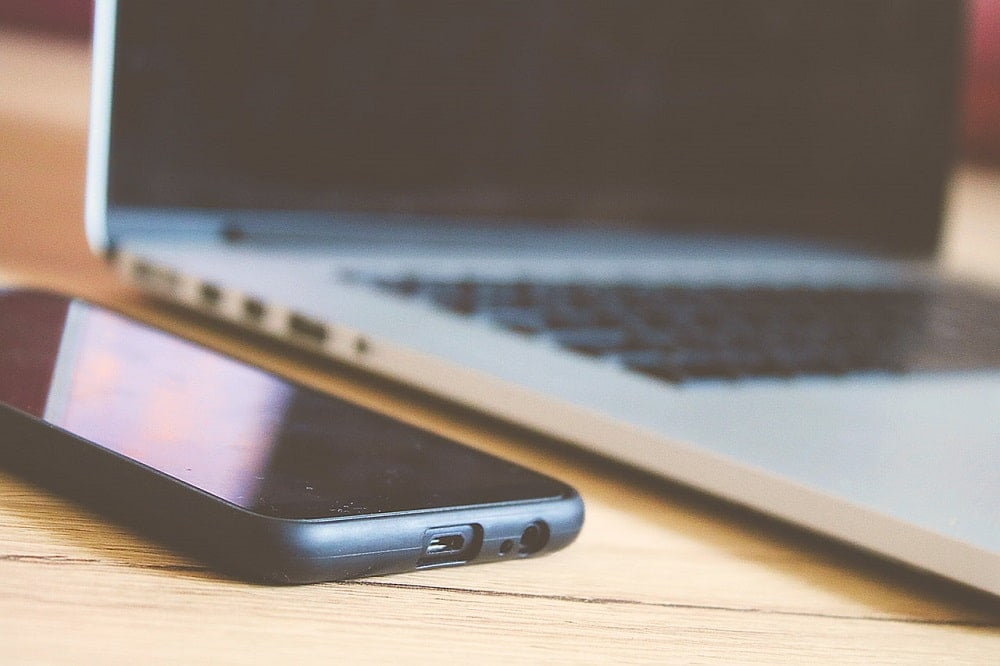
This fourth method for transferring your contacts from one device to another involves the classic way of syncing data to the iPhone i.e; iTunes. For this method, you need a computer to sync data. Follow these steps:
- Connect your Android gadget to your pc and sync it with your address book data. If you are running Windows 8 above, you can download the Microsoft Phone Companion from the Microsoft Store to make this easier.
- Once your Android gets synced, connect your iPhone to the computer.
- In iTunes, select the iPhone icon in the top left corner of the screen and open iPhone management.
- Select the Info menu in the left column, and enable address book syncing.
- Save your desired setting and transfer all your contacts to the iPhone.
Also Read:
- 8 Best Android File Manager That You Should Try
- 10 Amazing Music Apps For Android That You Should Try
5. AnyTrans for iOS
For an iPhone newbie, most of the above steps are a little bit complicated. So, to make switching from Android to iPhone much easier, we advise a valuable Android to iPhone data transfer application to you i.e; AnyTrans for iOS.
This can help you selectively transfer contacts from Android to iPhone or transfer all contacts from Android to iPhone at once. More than anything, this method won’t cause any data loss on your current iPhone.
Some of its other outstanding features are,
- Selective data transfer from Android to iOS in just one click without applying WiFi.
- Besides contacts, it supports moving photos, videos, music, text messages, calendar, WhatsApp messages, etc.
- You can also submit some type of data to iTunes and iCloud directly.
- Fastest data transfer with effective data management.
- Free to use with no charge for special features.
To use it download and install AnyTrans for iOS on your computer and follow the subsequent steps.
- Run AnyTrans for iOS on your PC and connect both Android and iPhone with it
- Select the iOS Mover option at the top of it and click Contacts.
- Select contacts that you want to transfer and send the iOS button to do the job.




Hi,
I just wanted to reach out and let you know that your content has been quite helpful for me.
My friends from Allthingsaustria recommended your site and I’ve not been disappointed at all 🙂
Cheers,
Mihkael Caron
Just wanted to say that I like what you guys are doing. Some of your content has been helpful.
My friends from Mississaugadaily share your website with me.
Cheers,
Jabez Reuben
Hi,
Just wanted to say that I love your content. Keep up the good work.
My friend Jordan from Thailand Nomads recommended your website to me.
Cheers,
Virginia Hamlin
Hi,
I just wanted to reach out and let you know that your content has been quite helpful for me.
My friends from Allthingsaustria recommended your site and I’ve not been disappointed at all 🙂
Cheers,
Mihkael Caron
Hey there,
I just came across your website and created something for you. I’m sure that you’ll like it.
Is this the best place to send it?
Looking forward!
Matthew,
President, Zentara
Hi Matthew,
You can share the details on our email address- [email protected]
Regards,
Emily