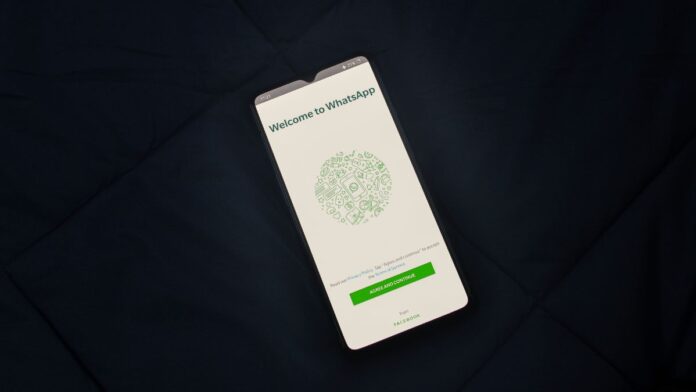Are you one of the few people who prefer to use search engines other than Google on your iPhone? There’s a quick way to ditch Google in place of other available search engines on your iPhones.
Recently, there has been a lot of buzz about Apple building its search engine, and Microsoft’s 2020 pitch to Apple to incorporate Bing search into its smartphones. However, we all know that Google already pays billions of dollars to Apple to remain the default search engine on all iOS devices.
As per the reports, Apple’s alleged search engine is called Pegasus and the technology behind it is already used within iPhones to search for things. If you actually want to switch from Google to other search engines on your iPhone, here is how you can do it.
Change your default search engine in Safari on iPhone or iPad
To change your default search engine in Safari on iPhone or iPad follow these steps,
- Head to Settings > Safari
- Here, click on Search Engine.
- To switch your search engine, tap Private Search Engine.
You can choose from the options in the list that will differ depending on your location. Notably, you should see Bing and DuckDuckGo.
Also Read:
Change your default search engine on Mac
To change your default search engine in Safari on Mac follow these steps,
- Open Safari then head to the menu bar.
- Tap on Safari and then Settings.
- Select the Search tab.
- Now, open the Search Engine drop-down box.
- You can now change search engines.
- You can also select the Private Browsing Search Engine drop-down menu if you wish to use a different search engine when browsing in a private window.