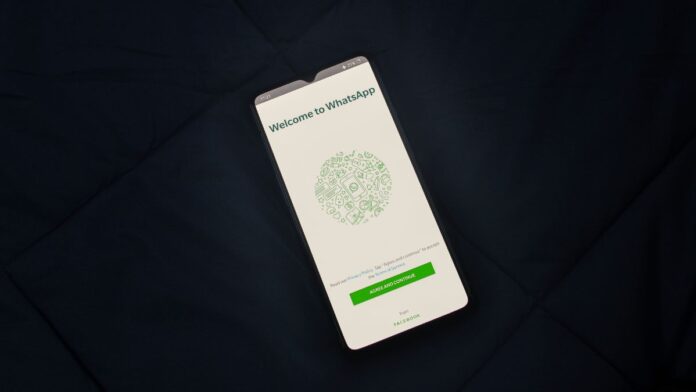Google Photos is a photo-sharing and storage service developed by Google which provides photo and video storage. Google Photos allows users to select the folders they wish to back up and saves images and videos from the selected ones in the cloud. Once backed up, you can delete the saved file from your device and can use the free space for other purposes.
However, to avoid deleting them, you can create a backup courtesy of Google Photos backup. If you use Google Photos and have turned on Backup and Sync, photos and videos you delete will stay in your trash for as long as 60 days before they are deleted forever.
How to delete photos and videos on Google Photos
1. On your Android phone or tablet or iPhone or iPad, open the Google Photos app.
2. Sign in to your Google Account.
3. Tap and hold a photo or video you want to move to trash. You can select multiple items.
4. Then tap on Delete.
It can be noted that if you delete a photo or video that is backed up in Google Photos, it will stay in your trash for 60 days.
However, please note that if you delete an item without it being backed up, it will stay in your trash for 30 days on android phones while on iPhone or iPad it will get deleted forever.
Also, if you see a photo or video in Google Photos that you think you deleted, it might be on a removable memory card. To delete it, use your device’s gallery app.
To permanently delete an item from your device:
1. On your Android phone or tablet or iPhone or iPad, open the Google Photos app and sign in to your Google Account.
2. Select the items you want to delete and tap on the More option and then Delete from the device.
Also Read:
- What Does Upside Down Smiley Mean? Facts Explained
- OnlineMovieWatch – Top 10 Best Alternatives To Try Now
How to restore photos and videos
If you have deleted an item and want it back, check your trash to see if it is there.
1. Open the Google Photos app. At the bottom, tap Library and then Trash.
2. Touch and hold the photo or video you want to restore.
3. At the bottom, tap Restore. The photo or video will be back: In your phone’s gallery app, in your Google Photos library, or in any album, it was in.
However, if the item is not found in your trash, it may have been permanently deleted. Also, if a deleted photo or video is not in the trash, you cannot restore it.