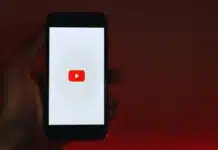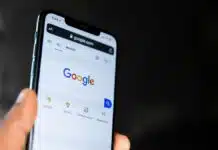Best Android Emulators: An Android emulator is software that enables one computer system (called the host) to behave like another computer system (called the guest). An emulator typically enables the host system to run software or use peripheral devices designed for the guest system.
You can run Android apps on Windows PC with an Android emulator. These emulators can be helpful if your favorite app only runs on your phone, but you’d like to use it from your computer, too.
Best Android Emulators For Windows
1. BlueStacks
The BlueStacks App Player allows Android applications to run on Microsoft Windows or macOS computers. You don’t even need to know anything about Android or emulators to get your apps running because it’s so simple to use.
Install any apps you want from the app store as Google Play is already integrated, and then launch their shortcuts just like you would on a mobile device.
You can’t go wrong with this emulator if you’re seeking one that will enable you to install an Android app on your PC rapidly. Although it’s free, you can upgrade to BlueStacks Premium for features like premium support, daily wallpapers, no advertisements, and more.
2. NoxPlayer
NoxPlayer is a free Android emulator designed with gaming in mind that runs on Android 12. For convenient access to games and other programs, Google Play is pre-installed. You also get the full Android experience, which includes the home screen, folders, notification center, etc.
Almost all of the options in this emulator simplify gameplay. You may, among other things, alter FPS settings, record the screen, capture screenshots, designate keys for actions like multiple strikes and weapon fires, and record macros.
Nox is a lot lighter compared to BlueStacks – 100 MB lighter to be exact. Despite the difference in size and memory requirement, Nox still packs in some of BlueStacks’ niftiest features.
3. Genymotion
Genymotion is yet another free Android emulator for Windows. It emulates the full OS similarly to Android Studio’s emulator, with the exception that it doesn’t set up all the additional developer tools.
This emulator supports running Android versions (up to v10), not simply older ones like some of the rivals. By choosing the Android version and device model you desire, you can install virtual devices.
To imitate a phone and OS on your PC, for instance, you might choose Android 10 and Google Pixel. Additionally, you can create a unique phone or tablet by indicating the screen resolution. Additionally, you can change the network mode, processor, and memory capacity.
You can use Genymotion for free only if it’s for personal use (otherwise, there are three paid editions).
4. MEmu
MEmu is one of the best Android emulators that deserves to be included in this list. As “the most powerful Android emulator,” it claims to be, it’s perfect for both novice and expert emulator users.
On the screen, you receive the full operating system just like you would on a tablet. After signing into your Google account, it will feel quite similar to being on an Android 7 tablet because you have direct access to the Play Store. You can choose which apps to install and they will be ready to use in no time.
Even opening MEmu is not necessary before running your preferred application. Simply create a desktop shortcut to make it available at all times; MEmu App Player will launch automatically.
If you’re looking to customize an app, this is the best emulator to use. The render mode can be changed, custom keyboard shortcuts can be defined, key mapping can be set, fake GPS locations can be created, Android apps can be manually installed (instead of using the app store), the screen can be shaken, mouse and keyboard actions can be automated, the screen can be recorded, and there are many other options available.
Additionally, there are one-click toggles that make it simple to enable root mode, GPU memory optimization, ASTC caching, 120 fps mode, and many other features.
Also Read:
- Tips To Fix “There Was A Problem Parsing The Package”
- Amazon App Store vs Google Play in 2023: Which Is Better?
- What Does WCW Mean? Why And When Do People Use It?
5. GameLoop
Tencent Gaming Buddy, the emulator’s original name, was introduced in 2018 and has already gained more than 50 million monthly active users.
It has over 1,000 mobile games and is the official Android emulator for PUBG Mobile, Call of Duty Mobile, and Arena of Valour, though you can manually install programs from their APK files.
In the settings, you can alter the anti-aliasing, resolution, RAM, and processor settings as well as the screen rendering mode and enable Root Authority. The custom folder of your choice can be used to save screenshots and recordings.
6. Andy
Android Nougat is installed on your computer using the Andy emulator for Windows. You can install games and other programs from the Google Play Store and run them. The flexible window interface is great, as is the ability to use your phone to interact with the screen.
Since this is a complete Android emulator, you can install widgets and move the apps around on the home screen exactly like you can on an actual Android device.
7. Amazon Appstore
Free apps can be downloaded through the Windows 11 Microsoft Store, including Amazon Appstore. It features a big selection of Android apps, and anyone can easily install and open them.
Applications for kids are segregated into their own tab, some applications function in full-screen mode, and the search feature makes it incredibly simple to find apps in a matter of seconds. You can also buy in-app items similarly to how you do from a mobile device.
8. Android Studio
Given that it comes from Google, Android Studio might be considered to be the “official” Android emulator. Though an emulator is incorporated into the program, its primary purpose is app creation, therefore it’s not particularly user-friendly.
This program isn’t the best if you merely want to run a few Android apps on your computer because it lacks an intuitive user interface like the other emulators on this list. However, this might be all you need if you intend to make your own apps and want a simple way to test them as you go along.