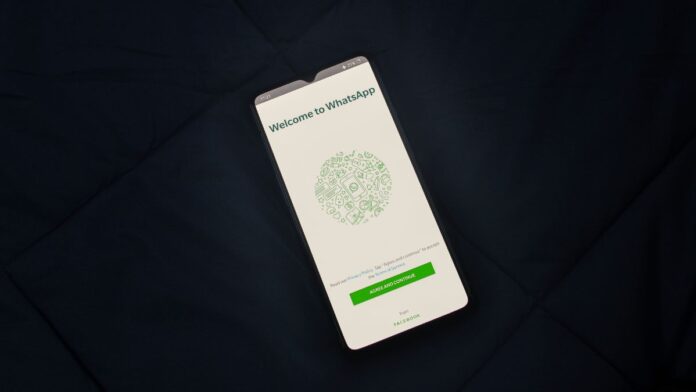You can now easily access Instagram on your PC or Mac using your web browser. Further, you can easily review your feed, like and comment on posts, view your profile, and follow or unfollow people with this method. Instagram also added the support to send and receive direct messages and photos, videos sharing.
For this follow these steps,
- Go to Instagram.com.
- Log in using your credentials.
- Click the Create New Post (+) button in the top-right corner of the page.
- Drag the image or video file to the Create New Post window that appears.
- Alternatively, click Select from computer, navigate to the file you want to post, and select Open.
- If you want to crop the image then click the magnifying glass icon in the lower-left corner of the window to zoom in on the image and drag it to the desired position in the window.
- Select the double-arrow icon to select a specific aspect ratio for the post.
- To add more images, click the Multiple photos button in the lower-right corner, click the plus sign (+) that appears, and add more pictures or videos.
- Click Next to continue.
- Now on the Filters tab, select the filter you want to apply. On the Adjustments tab, if you want you can adjust aspects such as brightness, contrast, and saturation.
- Click Next to continue.
- You can now add a caption, tag someone, and add hashtags if you want.
- Click Share once you are ready to share the post.
Instagram Windows Desktop App
Instagram for Windows desktop app works the same as the web version. With this app you can post photos or videos, view posts, like and comment, and follow and unfollow users.
Also Read:
- Instagram Username Ideas That Are Totally Cool
- 100+ Best Instagram Captions For Girls
- How To Hide Likes, View Counts On Instagram
However, one downside of the Instagram for Windows that it doesn’t work with older PCs or Macs. For Instagram for Windows you need Windows 10 version 10586.0 or higher and 2 GB of RAM.
How To Use Instagram On Older Computers
If you are looking a way to use Instagram from your desktop and you have either a Mac or an older PC which can’t run Instagram for windows app then you can either use Instagram through web browser or follow these alternatives.
For older version of Windows you can use an emulator. An emulator is a software program that simulates a mobile phone operating system on a computer. You can use free Android phone emulators like BlueStacks, NoxPlayer, Android Studio Emulator.